Frequently Asked Questions
How can I check which version of atmoky trueSpatial is installed?
There are two ways to check which version of atmoky trueSpatial is currently
installed.
You can either use the Plugins page of the Wwise Launcher and scroll down to
atmoky trueSpatial or you can use the UI overlay. All plugins with a custom
UI (Object Renderer, Renderer, Directivity) feature an overlay, which can be
activated by clicking on the atmoky trueSpatial logo in the upper left
corner.
The UI is hard to read, can I increase its scale?
You can use the UI overlay to change the scaling. To call up the overlay,
simply click on the atmoky trueSpatial logo in the upper left corner.
The overlay shows the installed version of the plugin as well as a drop down to change the UI scale. Use higher scale values as required to make the plugin more readable on high DPI displays.
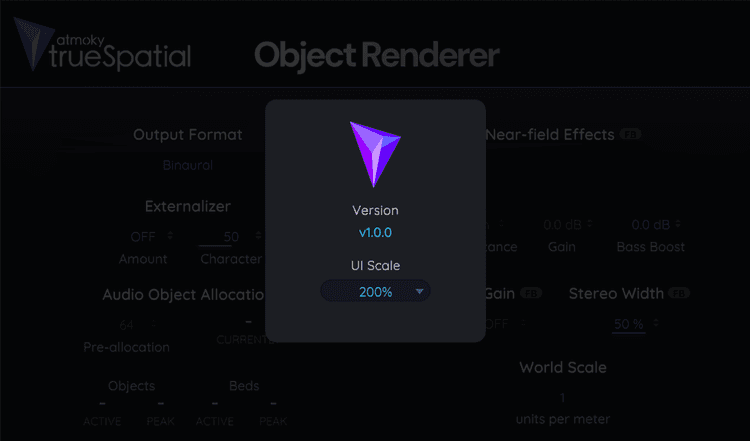
How do I fix the iOS VDSP linker error?
For iOS you need to link Apple’s Accelerate.framework You can do this e.g. in
Xcode in Target Settings->Build Phases->Link Binary With Libraries and
select the Accelerate.framework.
I don't see any presets for the Directivity plugin.
If the presets don’t show up for you when working with the Directivity
metadata plug-in, make sure the factory assets for atmoky Directivity have
been imported into your project.
To do so, go to Project->Import Factory Assets and make sure that
atmoky Directivity is checked.
How can I check the status of my license?
Everytime you export a Soundbank in a project with trueSpatial, the plug-ins will print the current license status to the Soundbank export log.