Spatializer
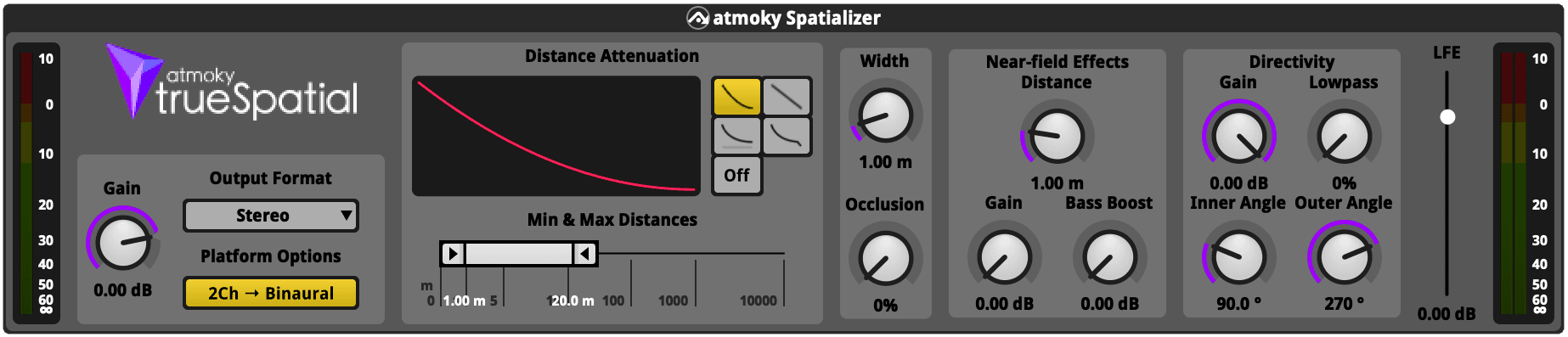
The Spatializer plug-in renders audio objects in 3D space and outputs them in a format that can be played back on a speaker setup or headphones. It features a variety of parameters to control the spatialization, such as distance attenuation, source width, source occlusion, source directivity and near-field effects.
Parameters
Gain
This controls the overall level of the output.
Output Format and Platform Options
This sets the output format of the spatialization. The options include the following:
- Channel-based formats (from stereo up to 7.1.4)
- Binaural output (for headphone playback)
- Platform setting (determined by the current project platform’s speaker mode)
Platform
If Platform is selected as the output format, the actual format is determined by the currently set output format. This is useful if you want to support different output formats, e.g. let the user select between surround and binaural audio output. Please see the Output Format Selection Guide for an in-depth explanation.
2Ch -> Binaural
As Stereo and Binaural formats both use two channels, the spatializer will
need additional information to determine which format to use. This information
is provided by the Platform Options parameter. With the 2Ch -> Binaural
option enabled, the spatializer will render binaural signals if the project
platforms speaker mode is set to stereo. This switch can be automated by an FMOD
parameter, so you can switch between stereo and binaural from your game
settings.
Distance Attenuation
The Distance Attenuation section has three parameters, Type, Min Distance
and Max Distance.
Type lets you choose the relationship between distance and output attenuation.
Choices are inverse square law, linear, logarithmic and tapered logarithmic
relationships. Additionally, distance attenuation can be turned off alltogether.
To understand how the various distance models work, have a look at the FMOD
documentation:
Min Distance lets you choose at which distance from the source the attenuation
model starts to kick in.
Max Distance is the distance at which the maximum attenuation (-80dB) is
reached.
Source Width
This controls the physical dimension of the audio source.
For mono input, you can imagine the width parameter being the radius of a sphere centered on the source. When the Listener enters the spere, there is a smooth transition to audio being panned to all channels to create a sense of envelopment.
For multichannel input, each channel is placed on the sphere according to the specified loudspeaker direction (except stereo, which is placed at ± 90° instead of ± 30°). The width parameter controls the distance of these “virtual loudspeakers” from the center position.
Note that setting the Width parameter to zero or a small value can lead to unnatural sounding panning effects when the listener is in close proximity to or passes through the source.
Source Occlusion
The trueSpatial Spatializer plug-in has an occlusion parameter, which can
be used to simulate the occlusion of a sound source by an obstacle. The
occlusion parameter is a value between 0 and 1, where 0 means no occlusion and
1 means full occlusion.
Source Directivity
Per default, all audio sources are omnidirectional, meaning that they sound the same from all directions. Real audio sources however are not omnidirectional, but rather emit more sound energy in certain directions than in others.
With the trueSpatial Spatializer plug-in, the directivity of an audio object can be shaped by defining a set of parameters:
The Inner Angle defines the angular spread around the frontal direction where sound is emitted without attenuation. The Outer Angle defines the angular spread around the frontal direction outside of which sound is attenuated according to the Gain and Low-Pass parameters. In between the inner and the outer angle, the attenuation is linearly interpolated / blended.
The Gain is a value between -80dB and 0dB, where -80dB means that the sound is completely attenuated and 0dB means that the sound is not attenuated at all. The Low-Pass is a value between 0 and 1 controlling the intensity of the low-pass filter, where 0 means that the sound is not filtered at all and 1 means that the sound is completely filtered.
For example, if you want to recreate the directivity of a human speaker, you could set the inner angle to 130°, the outer angle to 300°, the gain -3dB and the low-pass to 0.6. You can test and visualize the directivity pattern of your audio source with the Directivity Tool below.
Near-Field Effects
When sources are far away from the listener, the binaural cues (i.e. the interaural time- and level differences) are almost independent of the source distance. However, when sources are close to the listener, the binaural cues are strongly dependent on the source distance. This is the reason why very close sources, such as the sound of a voice whispering in our ear, sound very distinct and evoke a special feeling of intimacy. More precisely, the lower frequencies of close sources are amplified, the interaural level differences are increased, and the sound color for each individual ear changes due to the parallax effect.
The trueSpatial Spatializer plug-in mimicks these effects in order to make the spatialized sound sources more realistic. The following parameters control the impact of the near-field effect:
- Start Distance: defines the distance at which the near-field effects start to to kick in.
- Gain: defines the maximum broadband gain in dB that is applied
- Bass Boost: defines the maximum gain in dB that is additionally applied to the low frequencies (< 500Hz)
Note that with the nearfield effects enabled, sounds near the listener will be boosted by the dialed in amount and can become prone to clipping. Please consider adjusting the overall volume or prevent loud sounds by adding a compressor/limiter.
